Want software that can easily connect and full of joy so this article. These applications not only allow you to connect to multiple IM networks, but they are also advertisement free, more secure, and have features that allow you to easily manage your various IM accounts.
Pidgin
Pidgin is one of the most customizable all-in-one instant messengers out there. Pidgin is available on a number of other operating systems, such as Linux OS and OS X, besides Windows. Currently it supports AIM, Bonjour, Gadu-Gadu, Google Talk, Groupwise, ICQ, IRC, MSN, MXit, MySpaceIM, SILC, SIMPLE, Sametime, XMPP, Yahoo!, and Zephyr
Miranda
If you are someone who loves to customize and tweak, Miranda IM may be the client for you. It has the most intensive set of plugins and customizations that I have ever seen. It also can be customized to support almost every protocol out there. The interface that comes with the native program is very minimalistic, however with some skins (like the one on the left) the interface can look great. Currently it supports AIM, Facebook chat, Gadu-Gadu, IAX, ICQ, IRC, Jabber, MSN, Netsend, Tlen, Yahoo, and much more. With the added flexibility of this program, the preference menu isn’t the friendliest. The amount of options they provide you makes the program a little too complicated for the average user. There are many options that the average user most likely won't touch, but with the large amounts of options the program is somewhat overwhelming.
Trilian IM
Trilian does not seem to support as many platforms as pidgin and Miranda IM do, it still supports some pretty unique ones such as LinkedIn and Foursquare. With support for LinkedIn, Foursquare, Facebook, and Twitter, the program allows you to update your status of these site through Trillian. It also supports a wide range of operating systems
Digsby IM
Digsby is one of the newest all-in-one instant messengers to have hit the web. It sports an attractive user interface, but it isn’t as impressive as Trillian, for example. It supports Facebook chat and lets you quickly access emails linked to those chat clients. It also acts as your news reader by supplying you updates from your Twitter and Facebook accounts. There are plenty of integrated themes and skins for the contact list and messaging windows, too. There are some unique features that make Digsby stand out from the rest - such as the ability to merge multiple contacts or quickly respond to messages using pop-ups, thus avoiding opening up the contact list and new windows each time. Like the others in this list, Digsby is also available for free for download to Windows, as well as OS X and Linux.


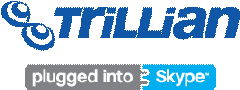
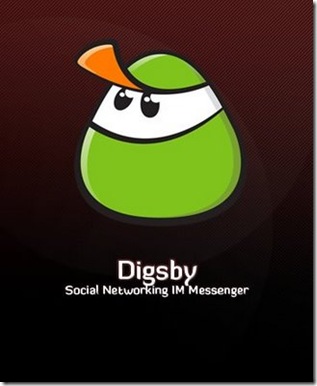








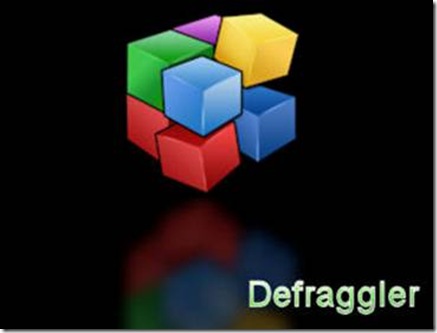









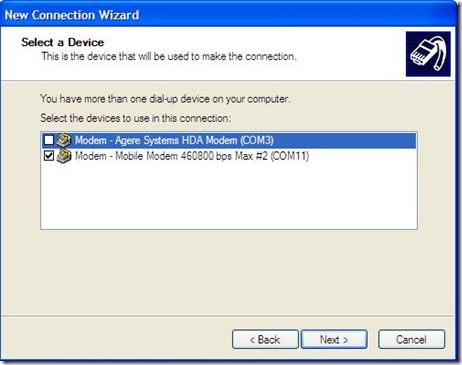

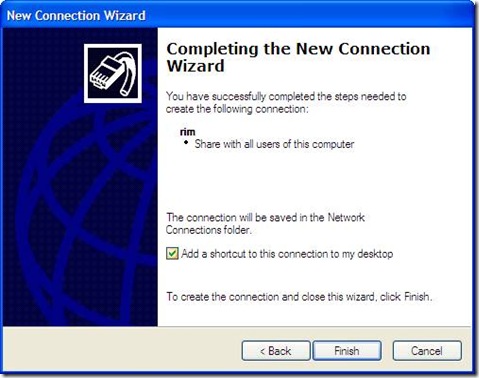









![clip_image002[11] clip_image002[11]](https://blogger.googleusercontent.com/img/b/R29vZ2xl/AVvXsEgbLIz9EIvM9G3d0XQ0zXTbNrBQsepyZ2tSclIaZXKRqMLLC-lKzUA1kD-G5fbHZ0SgYTYPxfnssOwHPASWfrRCKxKneps-VmDbSVsvT0vychf7AK0wdm1XW0nrUHOyMdEQmIeNmwA2HNo/?imgmax=800)
![clip_image004[11] clip_image004[11]](https://blogger.googleusercontent.com/img/b/R29vZ2xl/AVvXsEiYSMg1eSq_JWP7DBdpZiuaf4y2Hl6OaBqGz_lgVaDB6UVaMjSNZey03_3wDoPpoqCHxdCQvbC5WoRylcM0pHBnh3gO8ETajl1QO4bLxz7IAUq-wJ9m-1EnFTVAg8EAxO6Xe3sdE88o3MA/?imgmax=800)